ACRT Instructions
To access ACRT User Guide:
- Locate the instructions in the Resources folder.(The instructions are available in Word and PDF formats.) Or
- SelectACRT User Guide to open within the application.
Create Report
- Select Create Report in the menu to begin a new Report.
- Select Choose File and load a JSON file:
- First time use Trusted Tester v.5.1.1 (for web) or Trusted Tester v.4 (for software) (TT5.1.1 or TT4) located in the 'Resources' folder. Or
- Use previously created JSON report file.
- Select Load File button.
- Open Product and Testing Information to complete each form and the required fields.
- Add/Edit Test Results.
- Select Save button or the keyboard shortcut (Alt+S).
View Report
- Select View Report in the top menu to open an existing report that contains at least one valid test result.
- Select Choose File and load JSON file with test results.
- Select Open.
- Select Load Results button.
- View the Test Results.
- Select the Save as HTML button at the bottom or use Alt+S to generate a printer-friendly version of the report and save JSON file for future use.
Issues with ACRT ?
- Select Trusted Tester ICT Review Test Results v5.1.3 Template if you have any issues with ACRT. This is Macro enabled spreadsheet as workaround solution.
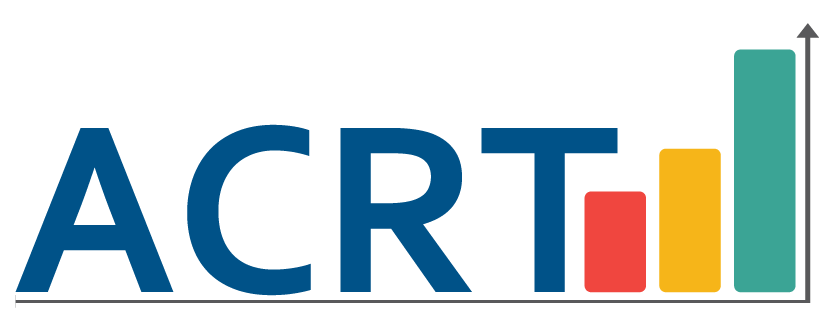 Accessibility Conformance Reporting Tool (ACRT)
Accessibility Conformance Reporting Tool (ACRT)